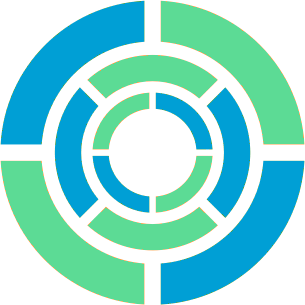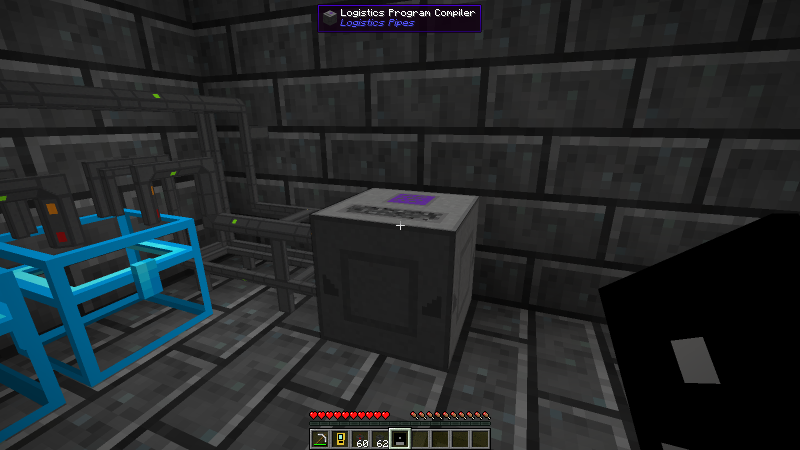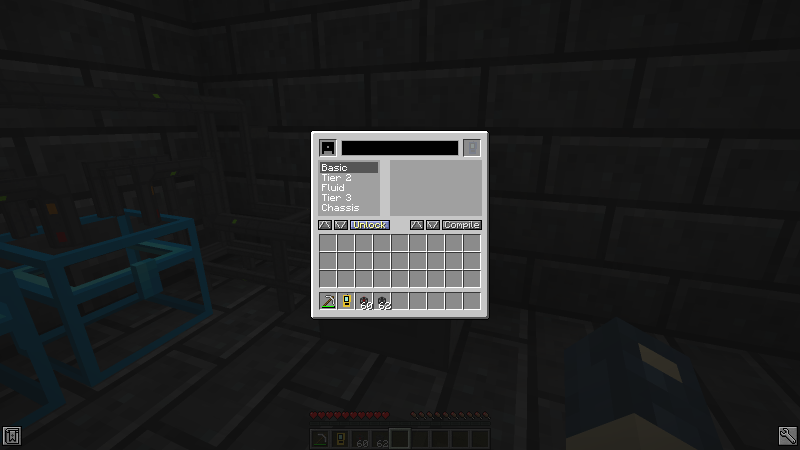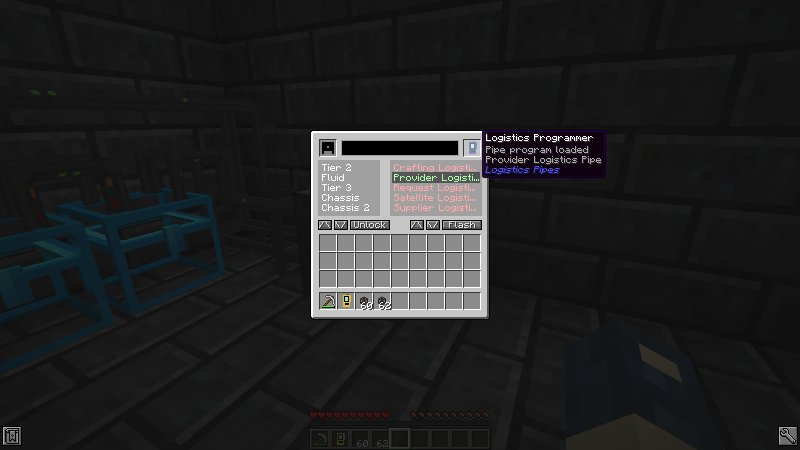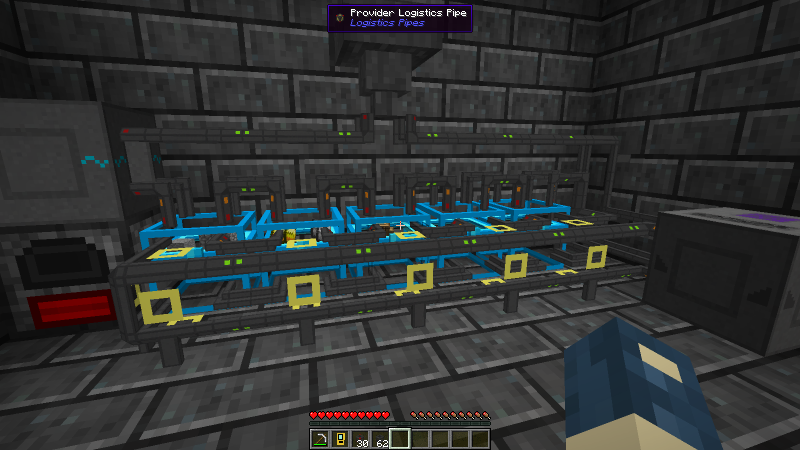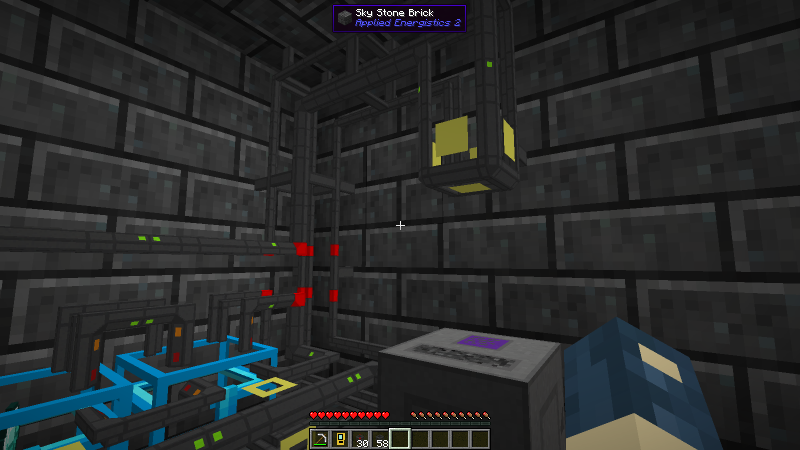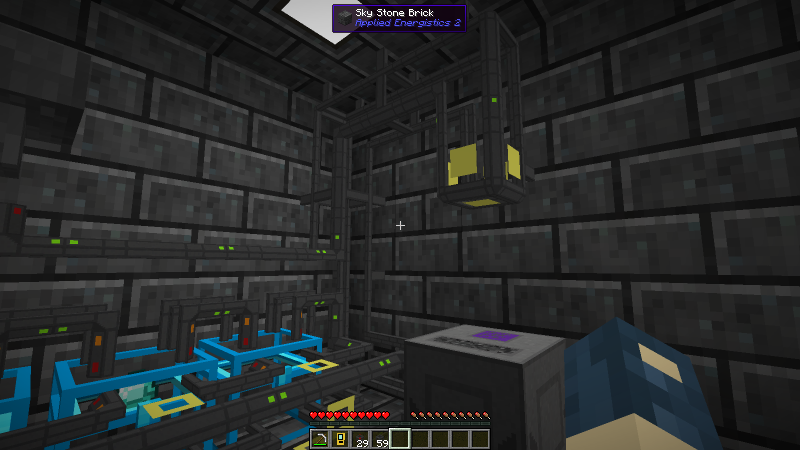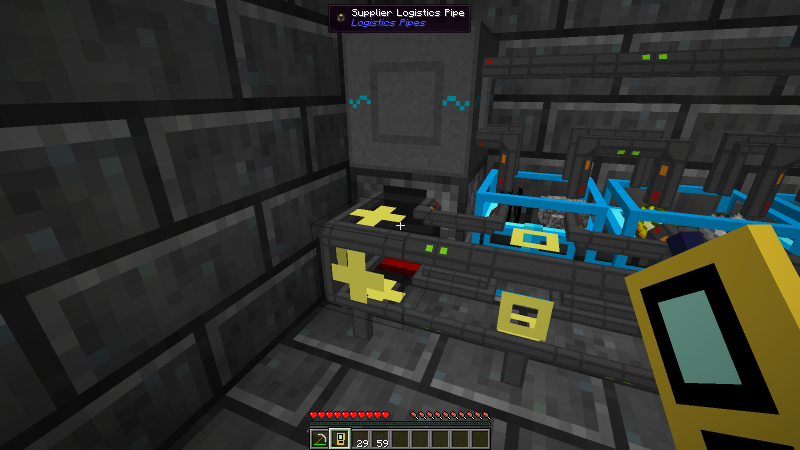Logistics Pipes Tutorial Part 2 - Active Routing
In this part of the tutorial we make it possible to request items from storage.
Provider Pipes
Previously, we discussed passive routing, in which a Logistics Pipes network decides what to do with an item when one presents itself. In addition to this, LP networks support active routing, in which pipes can provide items to the network so other pipes can actively request them. When that happens the pipe providing an item will pull it out of its inventory and send it toward the pipe that requested it. By crafting some new types of logistics pipes we can use this to pull items out of storage without having to know which chests contain them.
Pipes more complicated than a Basic pipe need a little more infrastructure to craft. Let’s begin by crafting the Logistics Program Compiler, placing it in the world, and providing it with power by attaching a Basic pipe to its side and connecting that to the rest of the LP network.
The Compiler provides us with the programs needed to craft each type of pipe, but to get access to those we first need to unlock them. Click “Basic”, then “Unlock” to start the process.
This will take some time. While we wait for it to complete we can craft a Logistics Programmer. The Programmer is part of the crafting recipes for pipes and more. The Compiler builds a program specific to one type of pipe and loads it onto the Programmer for use in crafting.
Let’s craft some Provider pipes, which will provide the items we have in storage to the LP network. When the Compiler is ready, open it, click “Provider Logistics Pipe”, then click “Compile”. This is only necessary once per type of pipe; the disk we inserted earlier stores it for future use. When that finishes, we need only put the Programmer in the slot on the top right of the Compiler and click “Flash” to load the program for that type of pipe onto the Programmer.
With this program loaded we can finally use the Programmer to craft some Provider pipes. Thankfully, while it is part of pipe’s recipe, the Programmer is not consumed in the process. After crafting a few we can connect one to each chest that we want to provide to the network.
Request Pipes
To request items from the Provider pipes we just placed we can use a Request pipe, which will serve as our way of accessing the contents of the LP network. Crafting this works the same way as the Provider pipe: go back to the Compiler, compile the “Request Logistics Pipe” program, and load it onto the Programmer. Then we can use it to craft pipes as before.
We can connect the Request pipe to the network anywhere. If the pipe leads to a dead end it will drop whatever you request on the floor. If it is connected to a chest it will instead add whatever you request to the chest.
Here we placed a Request pipe overhead, where we can order items to be dropped into our inventory. Notice that one of the unrouted pipes on the left turned red, indicating an issue. Unrouted pipes do not know where to send incoming items, so if an item arrives at an unrouted pipe and it has more than one direction that it can send it then it will choose a direction at random. If it chooses the wrong direction the next routed pipe the item encounters will send it back where it came from and the unrouted pipe will randomly choose a direction again. This wastes time. We can ensure that items always go in the correct direction by replacing the pipe at the intersection with a pipe that can do routing – a Basic pipe. As a general rule, never use an unrouted pipe at an intersection.
With that problem resolved we can now request items from the LP network. Upon right-clicking the Request pipe we are presented with a box that shows every item provided by the network. Click an item in the list on the top, choose how many to request on the bottom, and click “Request”. The Provider pipes with the item we requested will pull that item out of its chest and send it to the Request pipe we used to ask for it.
It is important to note that the two pipes connected to each chest play different roles: the Basic pipes are sinks for items and do not provide items to the network, while the Provider pipes provide items to the network and cannot sink items themselves.
Supplier Pipes
The generator that powers our stuff needs a continuous source of coal to keep running. We can automate this with a Supplier pipe, an automated version of the Request pipe that monitors an inventory and tries to keep items in stock by requesting more when eeded. Go back to the Compiler, compile and flash the “Supplier Logistics Pipe” program, and use it to craft a Supplier pipe.
Now let’s attach the Supplier pipe to the generator and right-click it with the Pipe Manager to tell it how many to keep in stock. If the item is on hand this is easy: just click the item into the list. If the item is not on hand but JEI is installed then we can instead click an item in JEI’s list to get a “ghost” item that we can place into the list instead. In either case we can use the mouse wheel to change the number to keep in stock.
The Supplier pipe can use any of several different strategies to keep items in stock:
- Partial: request more items every time too few are in stock
- Bulk50: wait until only half of the desired amount is in stock, then order enough to refill
- Bulk100: wait until none of the desired item remains, then order enough to refill
- Full: same as Bulk100, but do not request anything unless the entire order can be fulfilled
- Infinite: ignore the requested number of items and contine requesting more until the inventory is full
I prefer to use Bulk50 for most things. It reduces the number of requests in flight at once, which is more power-efficient and can make machines spend less time busy. Infinite mode is useful for pulling all of a certain item out of a network.
In part 3 we will add automatic crafting capabilities to our LP network.